It is not that hard to change the template of your Blogger blog, just go to your Blogger dashboard and follow the steps told here. You can click on the thumbnails below to see larger versions of screen shots.
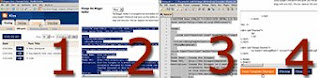
First of all login to your Blogger account and choose your blog (if you have more than one), than click on "Template" section.You will see a big input box with full of codes at "Template" section. Click somewhere in that box then hit your CTRL and A buttons together to select all text in the box. After selecting whole text, hit the DELETE button on your keyboard to clear old template codes.
Open your theme.txt (which comes out of your downloaded template archive package) with a text editor like notepad and again select all text by hitting CTRL and A buttons on your keyboard, then hit CTRL and C keys together (or right click with your mouse and select copy) to copy whole text to your clipboard.
Go to "Template" section, and paste your new template codes to the input box by hitting CTRL and V keys together (or right click with your mouse and select paste), then click "Save Template Changes".
After saving process finished, click "Republish".
Important!
I recommend you to backup your old template codes before deleting them in this step. In order to backup your old template select all codes in the template codes box (CTRL+A), copy (CTRL+C) and paste (CTRL+V) them in a new text file with appropriate file name.
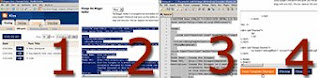
First of all login to your Blogger account and choose your blog (if you have more than one), than click on "Template" section.You will see a big input box with full of codes at "Template" section. Click somewhere in that box then hit your CTRL and A buttons together to select all text in the box. After selecting whole text, hit the DELETE button on your keyboard to clear old template codes.
Open your theme.txt (which comes out of your downloaded template archive package) with a text editor like notepad and again select all text by hitting CTRL and A buttons on your keyboard, then hit CTRL and C keys together (or right click with your mouse and select copy) to copy whole text to your clipboard.
Go to "Template" section, and paste your new template codes to the input box by hitting CTRL and V keys together (or right click with your mouse and select paste), then click "Save Template Changes".
After saving process finished, click "Republish".
Important!
I recommend you to backup your old template codes before deleting them in this step. In order to backup your old template select all codes in the template codes box (CTRL+A), copy (CTRL+C) and paste (CTRL+V) them in a new text file with appropriate file name.

0 comments:
Post a Comment